For this example, let's create a background for the same ScreenTitleMenu. So, make a new file called ScreenTitleMenu background.lua and input the following:
return Def.ActorFrame{
Def.Quad{
OnCommand=function(self)
self:FullScreen():diffuse(Color.Green)
end
}
}
Once you save the file, restart the game again (faster reloading methods will be discussed later) and you'll see that now the dark area has been replaced with a green color.

We've just made our own background layer, very nice. But now try to change the color on it. Try for example: Color.Blue. Have you noticed something? Maybe that the color isn't updating?
This is because the background is special, where it is always running as long as the screen is correspondent to the screen is defined in, so, as long as you're in ScreenTitleMenu, no matter how many times you reload it, it will run the same background from where it was. This is done to make seamless playback while switching screens.
But what if you want to see the changes? Well, this is where we're going to introduce our first helper: The creator menu!
You can open this menu by holding the F2 key. This will bring up an overlay with options on the top of the screen.
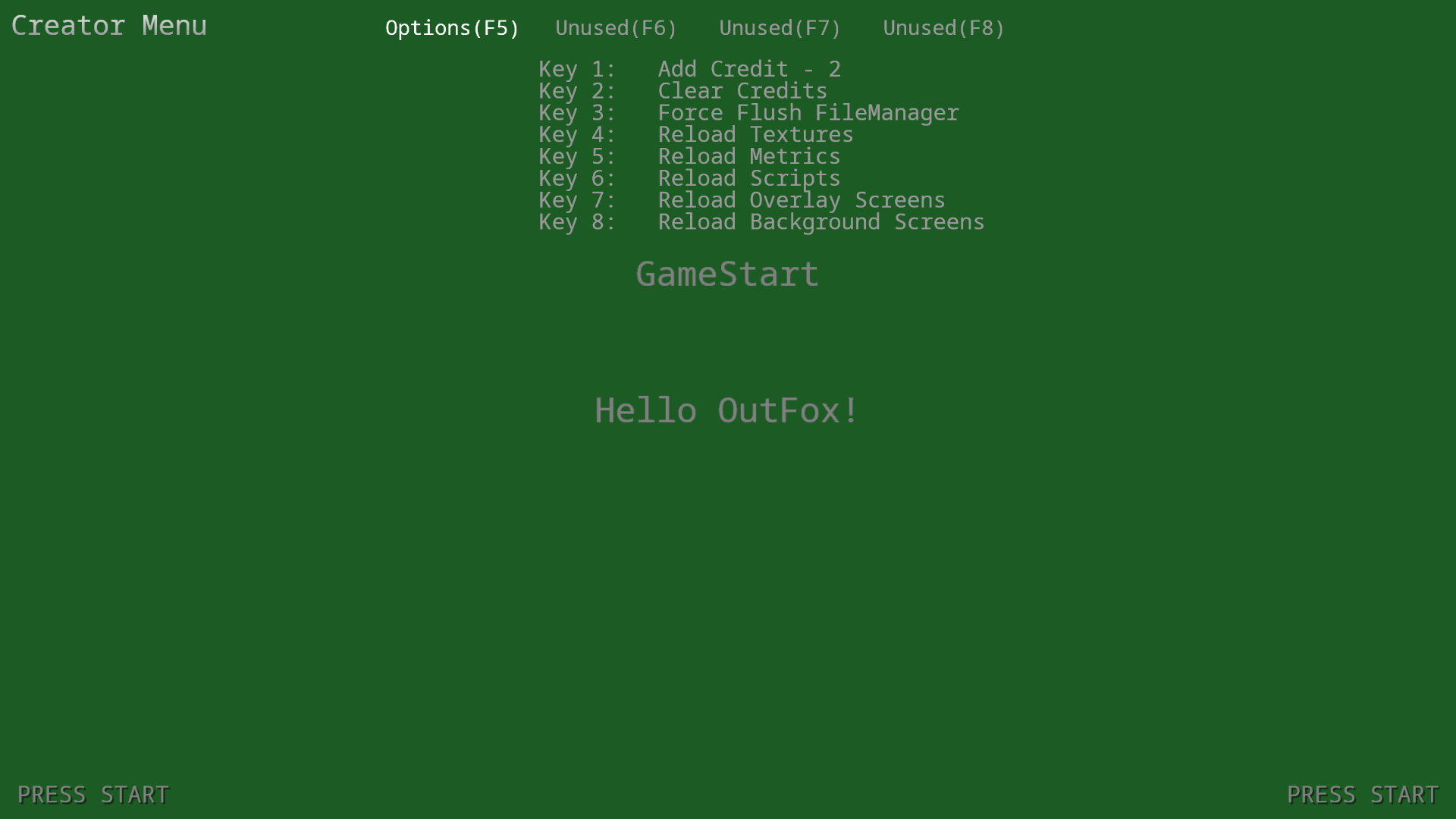
If you see the options, you'll notice that there's an option called "Reload Background Screens", which you can enable with the 8 Key on your keyboard, so give that a press. And voila, the background refreshes with the new color you specified.
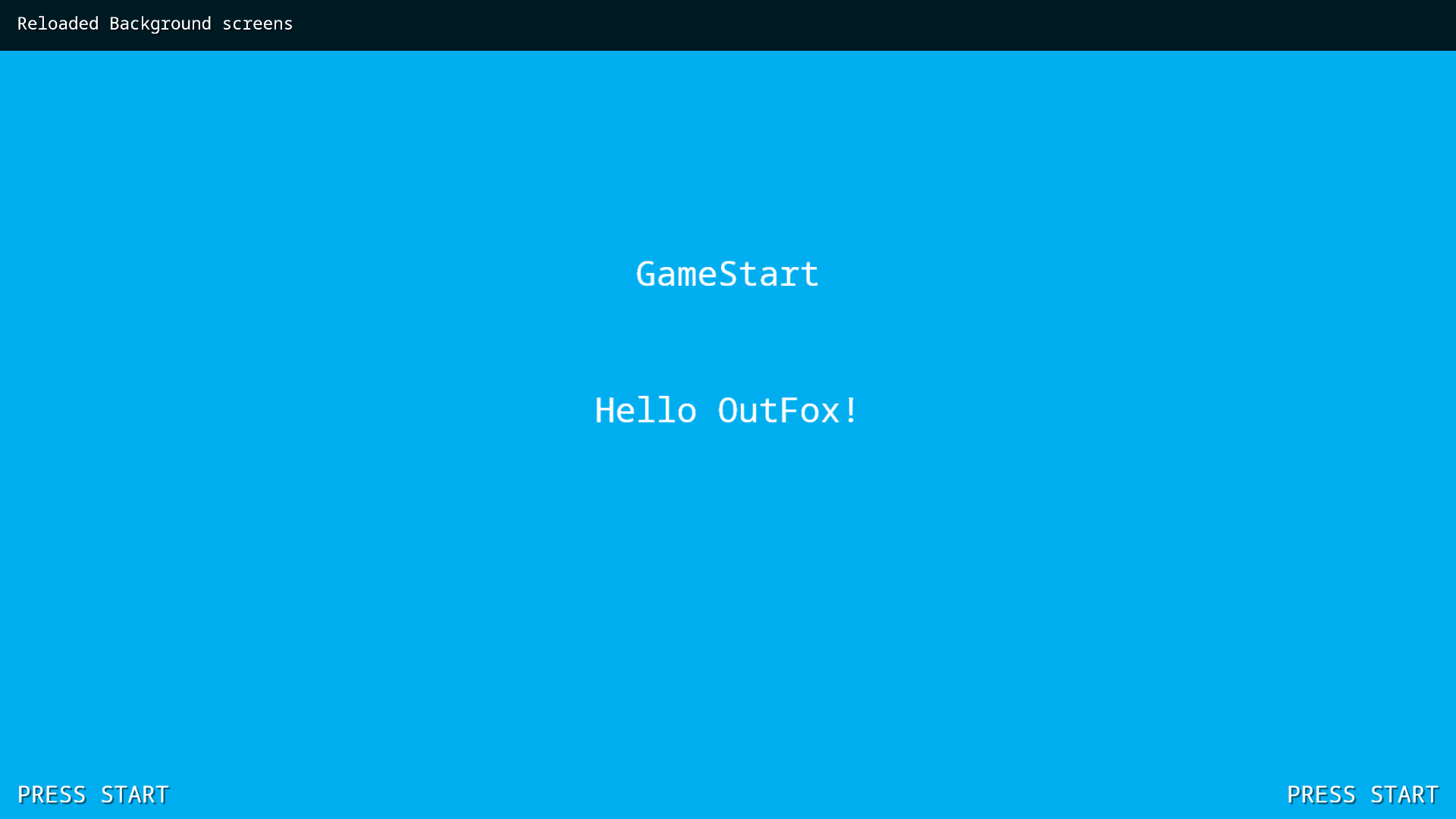
Now that we have set this up, why do we have the Quad wrapped around an ActorFrame?