The debug overlay is one of the Overlay Screens run by the game. It is responsible for access to several utilities in the case of theme debugging, logic testing, and arcade operation.
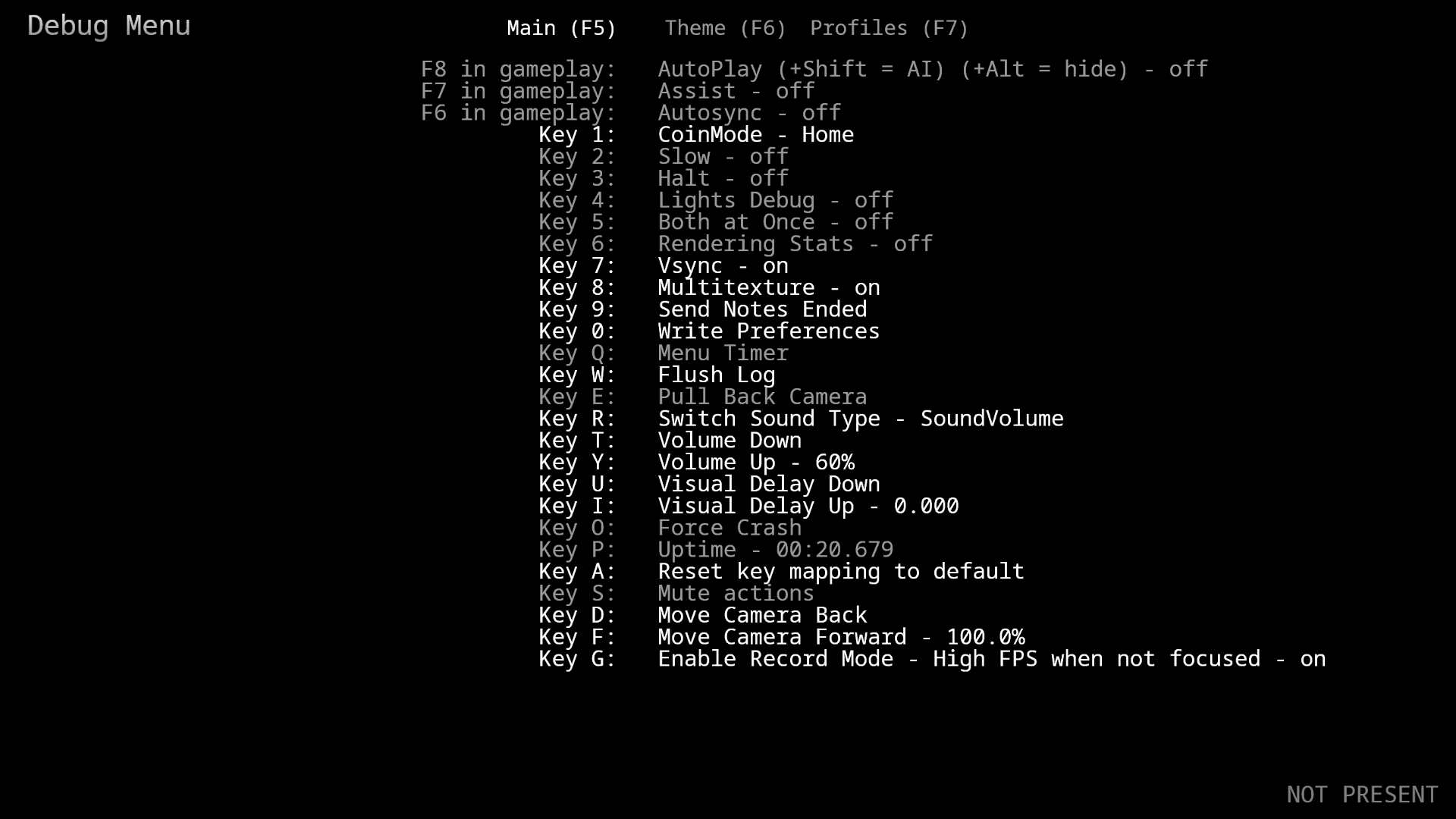
This screen does not feature any Lua commands, as it is meant for direct interaction for debugging other actors in the game.
¶ Customizing the debug overlay
The debug overlay is composed of 4 main objects:
Background: The actual background that will be drawn behind the screen. Often semi-transparent.HeaderText: A BitmapText actor that displays the "Debug Menu" text.LineTexts: A collection of Bitmap text actors that visually represent the actors. This is not an ActorScroller, but instead an ActorFrame that fixes the item positions on the screen. Controlling these is explained in: Controlling the lines.PageText: The section that manages each tab of the overlay (with the Function keys) on the top of the screen.
The background can be controlled with a single metric to change it's color. It cannot be animated.
# In this example, we're using RGBA color with the color function.
BackgroundColor=color("0,0,0,0.5")
The header can be controlled using the following metrics:
HeaderTextX=SCREEN_LEFT+80
HeaderTextY=SCREEN_TOP+18
HeaderTextOnCommand=diffusebottomedge,color("0.5,0.5,0.5,1");strokecolor,color("0,0,0,0.5")
HeaderTextOffCommand=
Keep in mind that you may encounter lines with the prefix
DebugMenuHeader.
Those are the old name for the header, which was renamed toHeaderText.
¶ Controlling the lines
Both the PageText and Line texts are basic ActorFrames that are controlled via different sets of commands. Below are the metrics and actions of each.
Each action line is composed of two BitmapText actors:
ButtonText: Displays what key is used to toggle this function.FunctionText: What the function does.
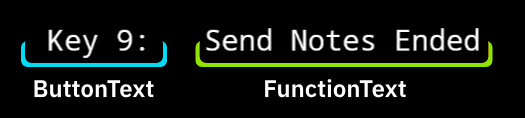
These are controlled via Commands.
# Default command for ButtonText when the screen starts
ButtonTextOnCommand=NoStroke;zoom,0.8
# Animation that plays when the line has been pressed.
ButtonTextToggledCommand=accelerate,0.025;glow,color("1,0,0,1");sleep,0.125;decelerate,0.2;glow,color("1,0,0,0");
# Default command for FunctionText when the screen starts
FunctionTextOnCommand=NoStroke;zoom,0.8
To modify the spacing or position of all items, the following metrics are used:
# Color when setting is on.
LineOnColor=color("1,1,1,1")
# Color when setting is off.
LineOffColor=color("0.6,0.6,0.6,1")
# Where do we start putting these lines?
LineStartY=SCREEN_TOP+50
# How far apart (in pixels) should each item be?
LineSpacing=16
# Controls X position of the assigned button
LineButtonX=SCREEN_CENTER_X-50
# Controls X position of the Function name
LineFunctionX=SCREEN_CENTER_X-30
Each tab is just a single BitmapText actor that denotes the current tab.
These pages are controlled via commands called by the screen.
# Default command for PageText when the screen starts
PageTextOnCommand=NoStroke;zoom,0.75
# Animation that plays when the tab has been activated.
PageTextGainFocusCommand=diffuse,color("1,1,1,1")
# Animation that plays when exiting the current tab.
PageTextLoseFocusCommand=diffuse,color("0.6,0.6,0.6,1")
To modify the spacing or position of the tabs, the following metrics are used:
# Where should the pages begin horizontally?
PageStartX=SCREEN_CENTER_X-100
# How far apart (in piexls) should each tab text be?
PageSpacingX=120